Earlier, backing up WhatsApp chat was a nightmare. Fortunately, now the process has become much easier if you know how to do it correctly.
If your messages or photos are important to you, you should back them up regularly. Also, if you’re transferring your device or WhatsApp account to another cellphone, backing up your data is a must-have step.
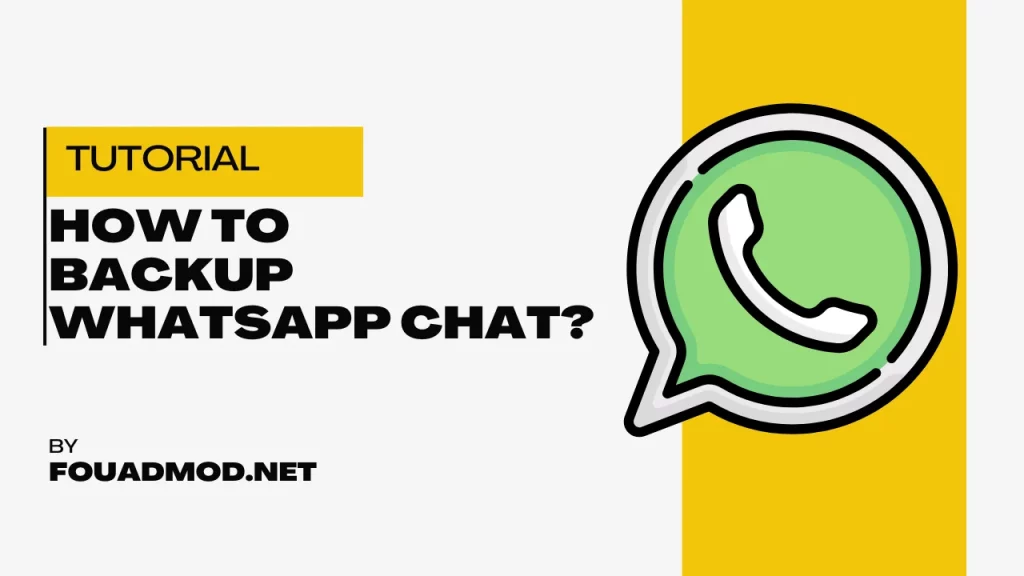
In this blog post, I’m going to show you how to back up WhatsApp chat in a few simple steps. So let’s get started!
Contents
How To Backup Whatsapp Chat?
Here is a step-by-step guide to back up your Whatsapp Chat for Android and iOS devices.
For Android Devices
- Open WhatsApp on your device and go to “Settings“.
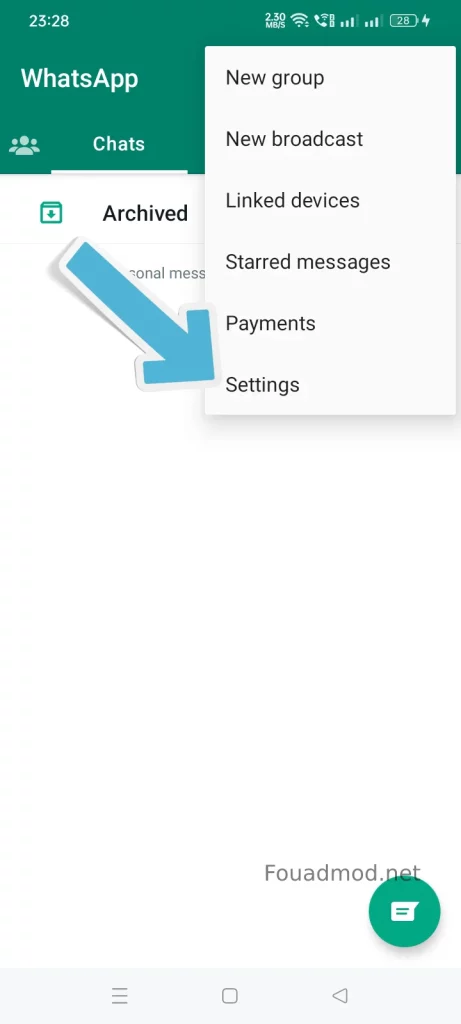
- Click on the “Chats” option.
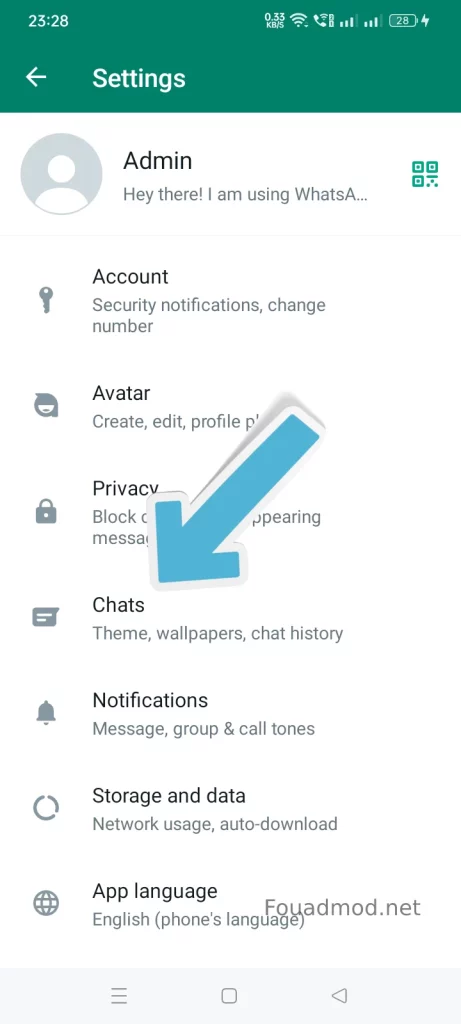
- Scroll down a bit and tap on “Chat backup“.
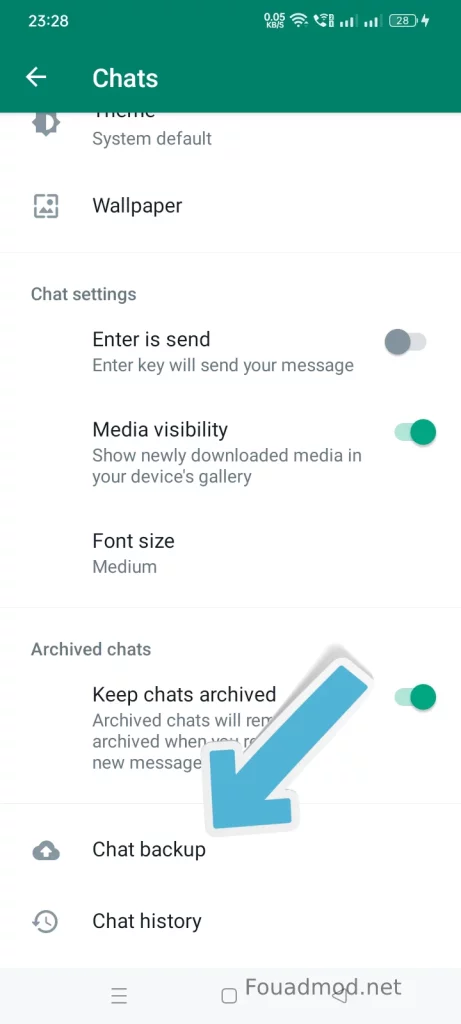
- Here, you can choose to back up your data locally or connect it to a Google Drive account for automatic backups.
- If you choose to back up your data locally, it will be stored in the device’s storage.
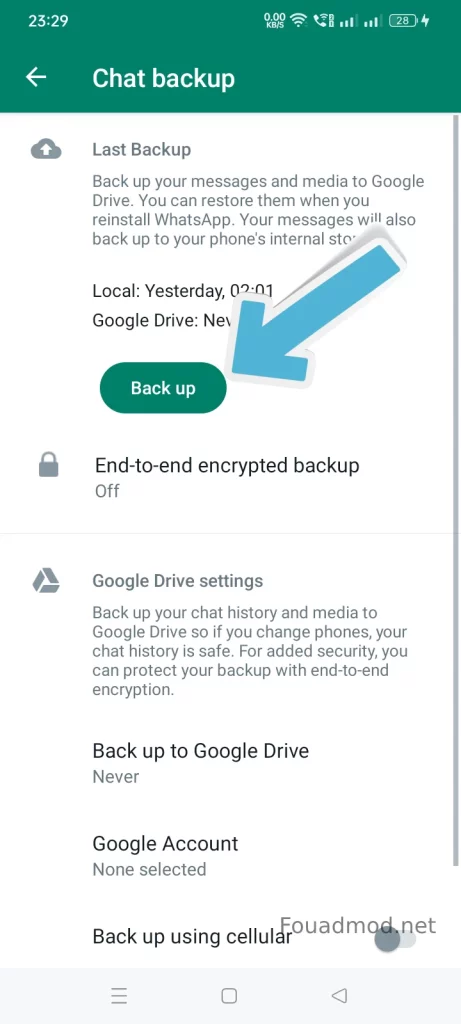
- To backup, your data to Google Drive, simply tap on Back up to Google Drive and select your preferred backup interval.
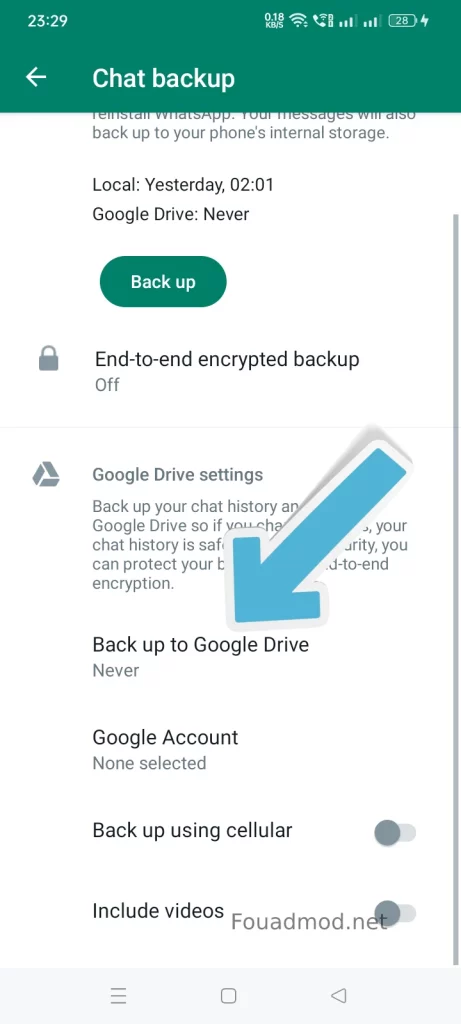
- To restore the chat, simply go back to the same Chat backup option and tap on the Restore button.
- Done! Your WhatsApp chat is now successfully backed up.
For IOS Devices
- Open WhatsApp on your device and go to “Settings“, located at the bottom right corner.
- Tap on “Chats” and then “Chat Backup“.
- Now you’ll have two options one is the “Back up now” option, and the other is the “Auto backup” option.
- Now you can choose any one of the options to back up your chat.
- To restore, simply go back to the same Chat backup option and tap on the Restore Chat History button.
Also Check: How To Download WhatsApp?
How To Restore Whatsapp Chat?
So far, you have learned how to back up WhatsApp chat on both Android and iOS devices. The next step is to learn how to restore the backed-up data. Luckily, restoring the backed-up data is fairly easy and straightforward.
Here is a step to restore chats:
- Open WhatsApp on your device and go to Settings
- Tap on Chats and then tap on Chat backup
- Now, you’ll have the option to restore your backed-up data
- If you backed up your data to Google Drive, simply tap on the Restore button, and it will automatically restore your chat data
- If you backed up your data locally, tap on the Restore button, and it will search for any available backups in the device’s storage
- Once the backup is found, simply tap on the Restore button, and your chat will be restored
Note: When restoring the backup you have to give permission to WhatsApp to access your device storage. Click continue when it asks for permission.
How To Transfer Whatsapp Chat?
If you want to transfer your WhatsApp chat from one device to another, here is a simple step-by-step guide:
- First, backup your WhatsApp chat on the old device (refer steps above)
- Install WhatsApp on the new device
- Log in to your account and verify your phone number
- Once you’re done, go to Settings and tap on Chat backup
- Here, you’ll have the option to restore your chat from the local storage or Google Drive
- Select your preferred option and restore the chat
All done! Your WhatsApp chats are now successfully transferred to the new device.
Also, note that the same method works if you change your phone number or reinstall the app.
Also Check: How To Block Someone On WhatsApp?
Conclusion
As you can see, backing up WhatsApp chat is relatively easy and straightforward. You can back up your chat manually or use the automatic backup feature to keep your data safe. You can also easily restore your chat anytime and transfer it from one device to another.
So, what are you waiting for? Go ahead and back up your WhatsApp chat now! It’s necessary to keep your data safe and secure.